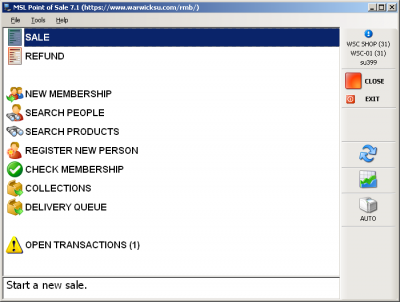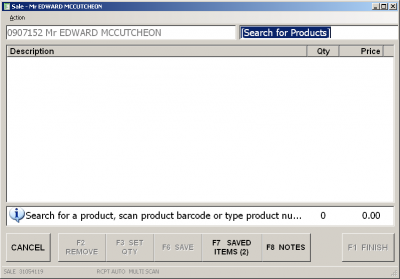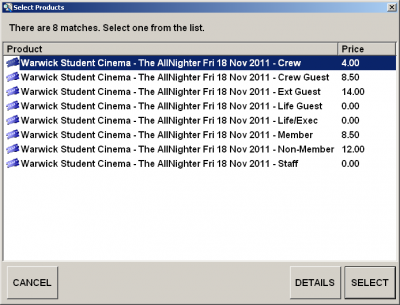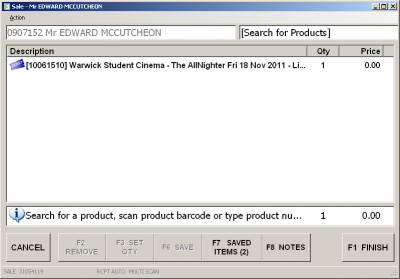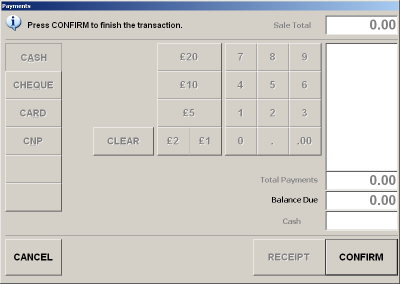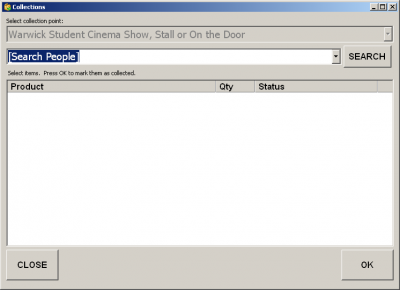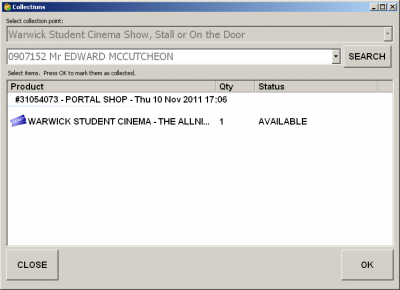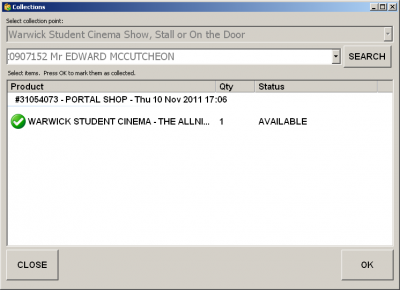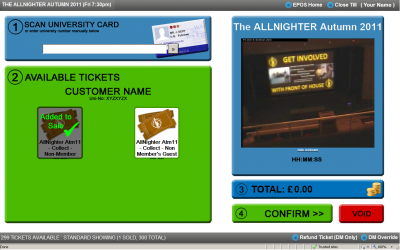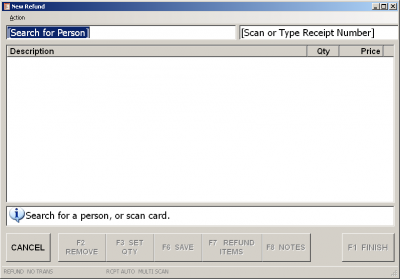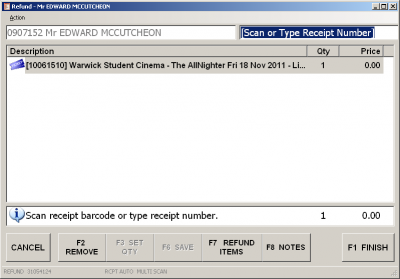Difference between revisions of "AllNighter Sales"
| Line 54: | Line 54: | ||
* Remove items that are NOT to be refunded |
* Remove items that are NOT to be refunded |
||
* Complete Transaction |
* Complete Transaction |
||
| + | |||
| + | |||
| + | |||
| + | [[Category:FoH]] |
||
| + | [[Category:FoH_Guides]] |
||
| + | [[Category:User_Guides]] |
||
Revision as of 14:10, 11 November 2011
Introduction
This is the current AllNighter ticket sales procedure, when WSC is also selling tickets online via the SU website.
If you do not understand, or would like any training, please contact the Chief Duty Manager.
Selling Tickets on POS
- Choose 'Sale' on the Main Menu
- Scan University Card
- Type 'AllNighter'
- Choose appropriate ticket
- Complete Transaction
- Mark 'Collected' or 'Collect Later'
Collecting Tickets
- Go to 'Collections' on the Main Menu
- Scan University Card
- Collectable Tickets will be listed - those with Green Tickets have already been collected
- Click Ticket that has been collected - Green Tick will show, the AVAILABLE text never changes
- Press 'OK'
- Go to WSC EPOS
- Scan University Card
- Print Appropriate Ticket - these are all free collection tickets
- Please remember to print SU POS Reports when closing tills!
Refunding Tickets
An SU Transaction Number is required. Tickets sold online to be refunded should be done at Warwick SU Reception.
- Check if Ticket Collected (see Collecting Tickets)
- Obtain ticket if already collected
- Go to 'Refund' on the Main Menu
- Scan University Card
- Enter Receipt Number (at bottom of SU Receipts)
- Remove items that are NOT to be refunded
- Complete Transaction