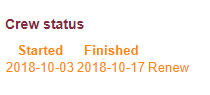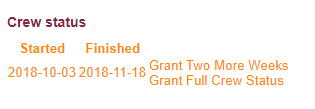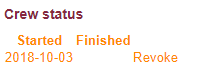Difference between revisions of "Granting Crew Status"
Iainwalker (talk | contribs) (images added!) |
Iainwalker (talk | contribs) m (categories added) |
||
| Line 24: | Line 24: | ||
* After pressing a button under 'Crew Status', you will always be directed to the member's main profile page. After this, it is worth checking 'Crew Status' again. If it looks like the image in Step 3, with no date under 'Finished', then you have granted full Crew Status correctly. If not, then more steps might need to be taken, as above. |
* After pressing a button under 'Crew Status', you will always be directed to the member's main profile page. After this, it is worth checking 'Crew Status' again. If it looks like the image in Step 3, with no date under 'Finished', then you have granted full Crew Status correctly. If not, then more steps might need to be taken, as above. |
||
| + | |||
| + | [[Category:FoH]] |
||
| + | [[Category:FoH_Guides]] |
||
| + | [[Category:User_Guides]] |
||
Revision as of 14:46, 19 November 2018
In order to add members as trainee stewards onto the Warwick Student Cinema system, they will be provisionally granted Crew Status, usually by the Chief Duty Manager. This temporary status lasts two weeks, but does not mean that they get Crew tickets on EPOS.
Once trainee stewards have done three shows, alongside being set as stewards on the system, they also need to be granted full Crew Status, otherwise Crew tickets won't appear for them on EPOS. However, it is easy to do this incorrectly, so follow the guide below if unsure.
Contents
Step 1 - Provisional Crew Status expired
- If under 'Crew Status' it looks like the image below, this means that the member's provisional Crew Status has expired (n.b. this image was captured on 04 November 2018). In order to grant them full crew status, two further steps must be taken. First of all, 'Renew' must be pressed, which grants them provisional Crew Status for another two weeks. However, this mean that they still won't receive Crew tickets on EPOS, hence the extra step. After pressing 'Renew', you will be directed back to the member's main profile page. If 'Crew Status' is pressed again, you should see something resembling the image in Step 2.
Step 2 - Provisional Crew Status still active
- If under 'Crew Status' it looks like the image below, this means that the member's provisional Crew Status is still active. As such, the option to 'Grant Full Crew Status' is available, and should be pressed. After this, you will be directed to the member's main profile page. If 'Crew Status' is pressed again, you should see something resembling the image in Step 3.
Step 3 - Provisional Crew Status still active
- If under 'Crew Status' it looks like the image below, with no date under 'Finished', this means that the member has active full Crew Status. As such, they will receive Crew tickets on EPOS.
Useful rule of thumb
- After pressing a button under 'Crew Status', you will always be directed to the member's main profile page. After this, it is worth checking 'Crew Status' again. If it looks like the image in Step 3, with no date under 'Finished', then you have granted full Crew Status correctly. If not, then more steps might need to be taken, as above.