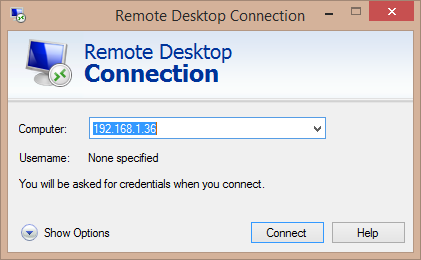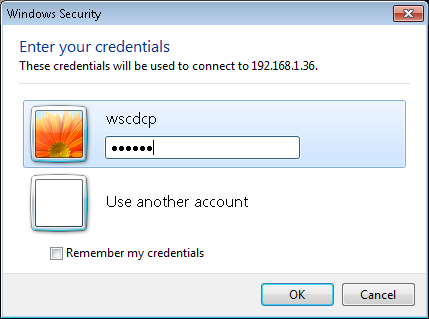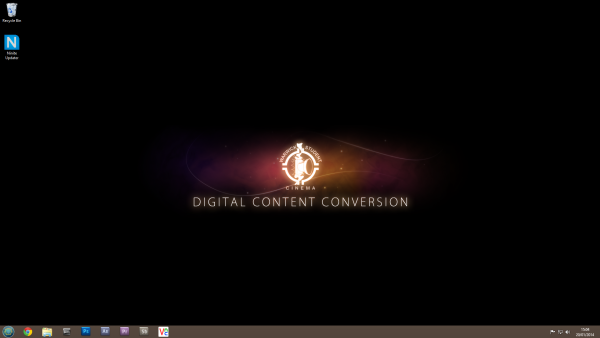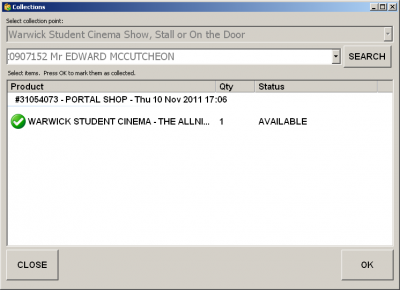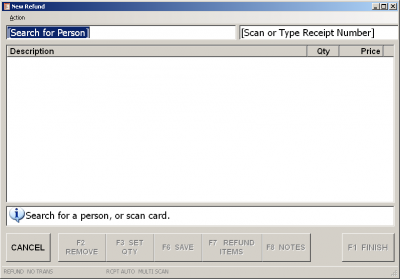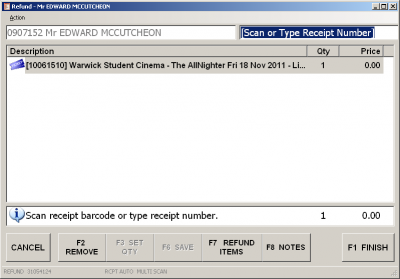Digital Cinema Content Conversion
Contents
Introduction
This is a step-by-step guide for converting a video to a Digital Cinema Package (DCP) which we can play from our digital projection system. The main steps are:
- Log on to the WSCDCP account on 192.168.1.36. All necessary software is installed on this computer.
- Obtain the highest quality copy of the source video you can.
- Set up an appropriate sequence in Premiere Pro, based on the aspect ratio and frame rate of the source video.
- Export the soundtrack as a multi-channel WAV file, after volume correction in Soundbooth.
- Export the picture sequence as JPEG2000 files from Premiere Pro, after any necessary scaling, cropping and masking.
- Combine the sound and picture streams into a DCP using OpenDCP.
- Ingest the finished DCP and ensure it gets tested before use in a playlist. You will need a qualified projectionist to help with testing.
Logging in to WSCDCP
- From a computer at Filmsoc, open the Windows Remote Desktop Connection wizard from the start menu. In the computer field, type "192.168.1.36" and click Connect.
- When prompted, enter the username "wscdcp". The password follows the usual Filmsoc password convention. Hit OK. If a window pops up saying "The identity of the remote computer cannot be verified. Do you want to connect anyway?", press Yes.
- You should now see the Digital Content Conversion desktop. The necessary software (Chrome, Explorer, OpenDCP, Premiere Pro, Soundbooth and VNC Viewer) is all pinned to the taskbar in the bottom left.
Choosing good quality source videos
The most important factor about choosing a video to convert is what quality it is. There are pretty much two factors which affect the quality of a video - the bitrate and the resolution. The bitrate is the amount of information contained per second in a video, and the resolution is the number of pixels in each frame.
Ideally, of course, you want to start with something high bitrate and high resolution. A great place to find HD Trailers at a good bitrate is hd-trailers.net,
Setting up Premiere sequence
An SU Transaction Number is required. Tickets sold online to be refunded should be done at Warwick SU Reception.
- Check if Ticket Collected (see Collecting Tickets)
- Obtain ticket if already collected
- Go to 'Refund' on the Main Menu
- Scan University Card
- Enter Receipt Number (at bottom of SU Receipts)
- Remove items that are NOT to be refunded
- Complete Transaction