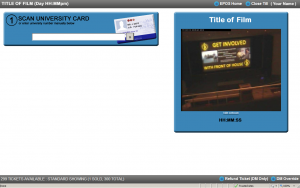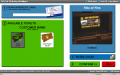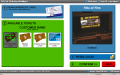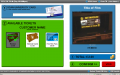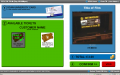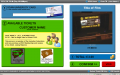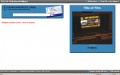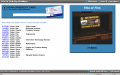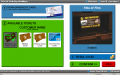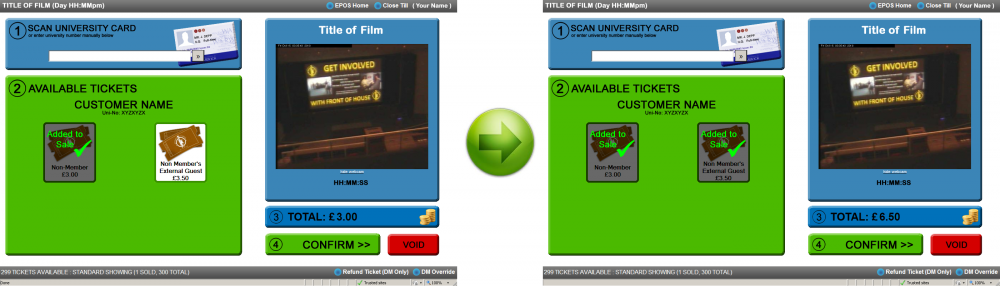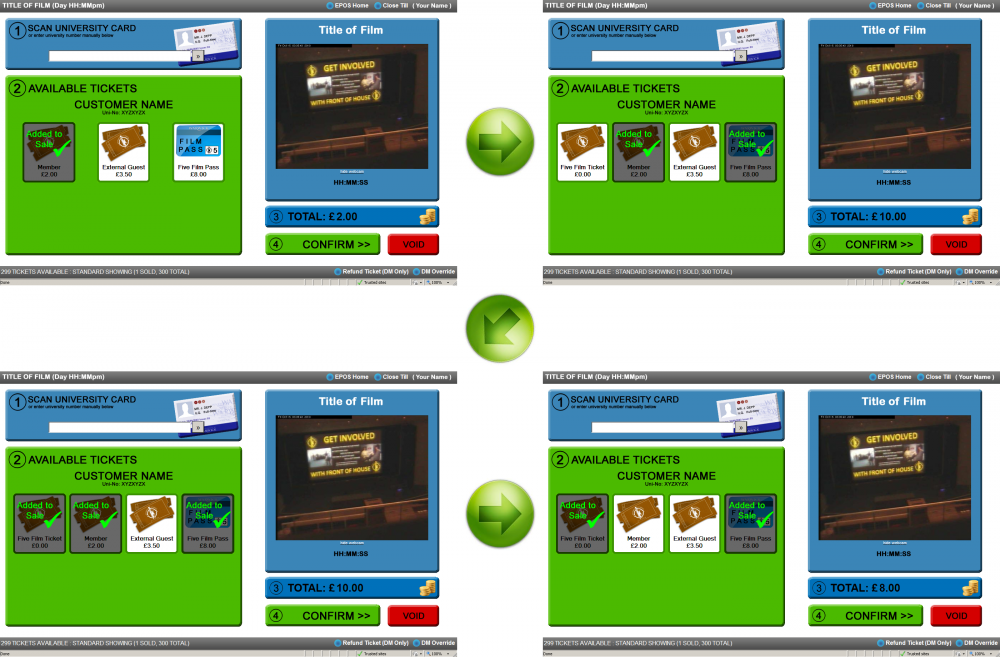Difference between revisions of "EPOS for Stewards"
(→Tickets Available) |
(→Tickets Available) |
||
| Line 65: | Line 65: | ||
* Bringing a guest - simply clcik on the relevant External Guest ticket - the transaction's total will update. |
* Bringing a guest - simply clcik on the relevant External Guest ticket - the transaction's total will update. |
||
[[Image:Adding_a_guest.png|center|Image on center|1000px|Image: 1000 pixels]] |
[[Image:Adding_a_guest.png|center|Image on center|1000px|Image: 1000 pixels]] |
||
| − | * Purchasing a 5-Film Pass - |
+ | * Purchasing a 5-Film Pass - go to [[EPOS_for_Stewards#5-Film_Pass_Sales|5-Film Pass Sales]] |
* Or purchasing membership - an automatic or manual refresh of the page will bring up the Member's Free Ticket |
* Or purchasing membership - an automatic or manual refresh of the page will bring up the Member's Free Ticket |
||
Revision as of 05:17, 15 October 2010
Contents
Introduction
This page is here to give you a thorough run through of WSC's ticketing system - EPOS (Electronic Point of Sale) - you don't need to worry about learning all of this information prior to starting as a Steward - we will train you on all of this - but it's intended as a back-up if you find yourself unsure of anything and want to have a browse in your own time.
Your Duty Manager will show you the links to click on in order to get you into the ticket selling window of EPOS. This should look like the picture to the right, complete with webcam.
Check that the film title, at the top left, and above the webcam, are correct for the film ytou are Stewarding! If they are not, including that the screenign time in the top grey bar is wrong, then tell your Duty Manager as soon as possible!
Ticket Sale Procedure
1. Scan the Person’s University Card
2. Check for a Yellow Box offering a Membership Sale – offer it if present, explaining that it's cheaper for them to join and see the film for free (£2.50), than see the film as a nonmember (£3.00)
3. Sell the appropriate ticket
- If they have brought a non-Warwick guest or are Crew with a guest, add the appropriate ticket by selecting it.
- To deselect a ticket added by accident, click it once more
- Five Film Passes can be sold by selecting ‘Five Film Pass’ – a ticket for the show will be added automatically.
4. Take Money (where required!)
5. Hit Confirm (or press Alt + C) and the ticket will be printed.
Tickets Available
Standard Shows for the 2010/11 academic year will have the following tickets available:
- Member’s Free Ticket: FREE (One given to each member upon joining WSC)
- Member: £2
- Non-Member: £3 (Only available to people with a Warwick University Card - Students and Staff)
- External Guest (of either member or non-member): £3.50 (One available per film per Warwick University Card holder)
- Crew: FREE (For those who help out running the society)
- Crew Guest: FREE (One per Crew member per screening)
- 5-Film Pass: £8 (Only available to members of WSC) - go to 5-Film Pass Sales
- 5-Film Ticket: FREE (person has previously bought and not yet used all of a 5-Film Pass)
- Single Free Film Ticket: FREE (publicity / prize credit on account)
Our system will automatically pick the cheapest ticket available under the customer's current status, with the usual options shown in the following gallery:
As such, changes should only need to be made in cases of:
- Bringing a guest - simply clcik on the relevant External Guest ticket - the transaction's total will update.
- Purchasing a 5-Film Pass - go to 5-Film Pass Sales
- Or purchasing membership - an automatic or manual refresh of the page will bring up the Member's Free Ticket
Always check whether or not guests are members of Warwick University. If they are, then you should sell them the £3 non-member ticket, or attempt to up-sell to a membership, if they have Socs Fed.
5-Film Pass Sales
If a member asks for a 5-Film Pass, then you need to take three steps after scanning to confirm that they are a member:
- Add the 5-Film Pass by clicking on it (it is the blue ticket) and will bring the transaction's total to £10.00.
- This adds the 5-Film Ticket to the screen - click on this to add it (keeping the transaction's total at £10.00.
- Remove the £2.00 Member ticket by clicking on it - taking the transaction's total to £8.00.
Membership Sales
If possible, we always want to 'up-sell' membership. These are available for £2.50 to all members of the Societies Federation (Socs Fed). Students may join WSC, Socs Fed or both at our tills. Members of Socs Fed who wish to buy a ticket will have a yellow box displayed on our ticketing software to indicate this; it is cheaper for Socs Fed members to buy a membership and get the Member’s Free Film gift than to buy a Non-Member’s ticket. A common sales line for this is:
“Since you are a member of the Societies Federation, you can join the student cinema for £2.50 and get this film free, otherwise a ticket alone is £3. If you join then future tickets would also be a pound cheaper. Would you like to join and save 50p tonight?”
Benefits of joining include:
- Able to become a member of Crew - getting free films for themself and a guest
- Future tickets are £2 instead of £3
- Option to buy a 5-Film Pass for £8 (£1.60 / film)
- Weekly “What’s On” email
- Cheaper entry to AllNighter
- Extra features on our website
To sell a membership to a Socs Fed member:
- Swipe their card on our ticketing system to get the yellow box
- Press the ‘Sell Membership’ yellow box
- Take £2.50
- Press ‘Finish’ on the SU EPOS window
To sell a membership to a non-Socs Fed member:
- Press Alt+TAB to switch to the SU EPOS window
- Swipe their card
- Type ‘Fed’ to get Societies Federation displayed
- Check their card for their Student type and offer them the appropriate product (Under-graduate / Erasmus / Post-graduate). Note: We are not permitted to sell Associate memberships - associate members of the SU need to go to the reception in SUHQ to purchase their membership.
- Once a Socs Fed membership has been added, type ‘Cinema S’ to get a WSC Standard Membership in the cart
- Press Next or F1
- Take the appropriate money (total in bottom right)
- Press Finish
- Press Alt+TAB to return to the WSC Ticketing System
- Swipe their card as usual, the membership should have been added automatically.
Points of Note
- If you print a ticket in error; wait for the Duty Manager who can refund it. A lot of shows have an off-duty DM stewarding or overseeing the tills who could also help you.
- Individuals who forget their Warwick Uni Card can tell you their number, type it and ask them to confirm their name. If they don't know their University number, then you can type in their name, checking which academic department they're affiliated to.
- An individual who is not part of Warwick Uni (not staff / student / graduate) is an External Guest and must come with someone holding a Warwick card. This is a condition of our cinema licence and cannot be contravened by law.
- Only one External Guest per Warwick card holder.
- We only accept £50 notes on rare occasions. If someone wishes to pay with one, wait for the Duty Manager.
- Carers, accompanying a disabled student, receive a free ticket - wait for the Duty Manager who will issue this.
- Other than ‘Guest’ tickets, the ticket is sold to the specific card holder and is not transferable; e.g. a ‘Crew’ ticket can only be used by that member of crew and not given to a friend to give them free entry.
Closing the Tills
When prompted by the Duty Manager, you will need to close your till. Press ‘Close Till / Logout’ in the top right of the ticket-selling screen. One steward will be asked to print the Master Show Report – if this is you, click ‘Print Show Report’ as instructed by the DM. Everyone will then need to logout of the WSC website and close Internet Explorer.
We also need to print a report from and close each membership selling window. In the SU 'POS' window:
- Press ‘Cancel’
- Press ‘Close’
- When asked if you want a show report, press ‘Yes’
- Now press ‘Receipt Printer’ at the prompt to print of a record of the memberships (Socs Fed and WSC) that you have sold (even if there were none).
- Close the window and subsequently shut down the machine.
Flight Case lids should be replaced and the trolleys wheeled back before carrying the cases up to the office.
Thanks!
We truly appreciate all our stewards and the time they give to the society. These instructions may seem complicated but all-in-all selling tickets is common sense and if there's anything you're unsure about, don't hesitate to ask your Duty Manager for help - they might even need to liaise with another DM for confirmation so it's really not something to worry about!
Those stewards we (the Front of House Committee) find particularly comfortable with the process and eager to get more involved will be invited by the Front of House committee to take on more responsibility by training as a Duty Manager. Don’t forget that you can also get involved in other areas of the society; projection, publicity and IT, as well as attend our regular socials to meet a few more people.
See you at a show soon!