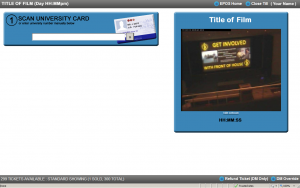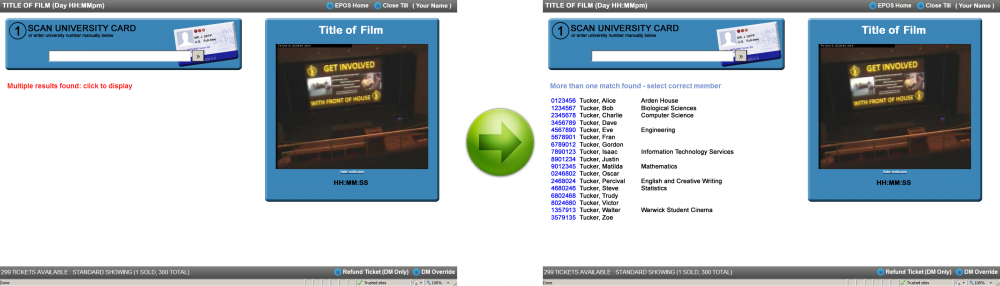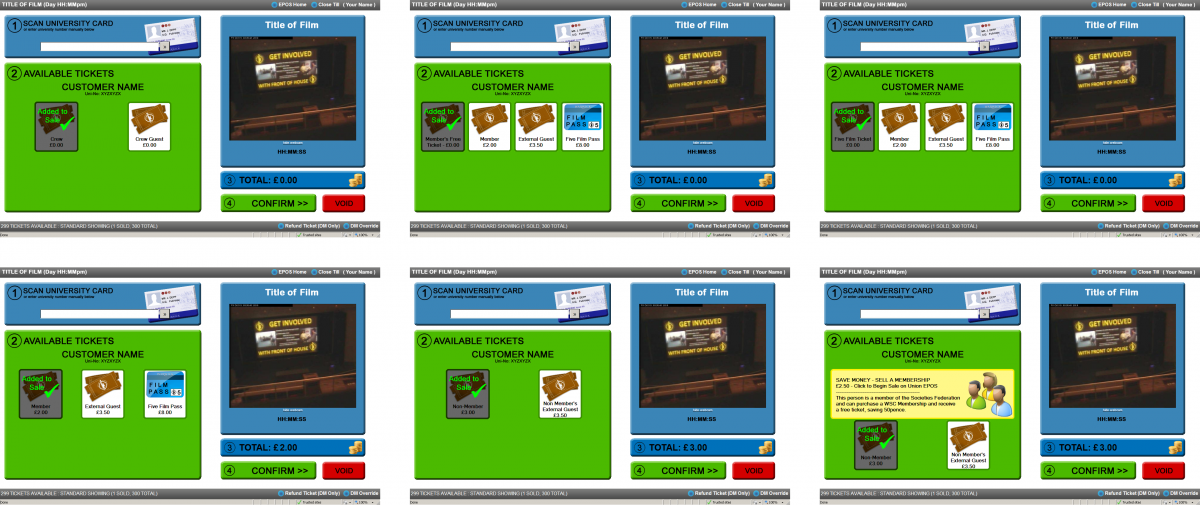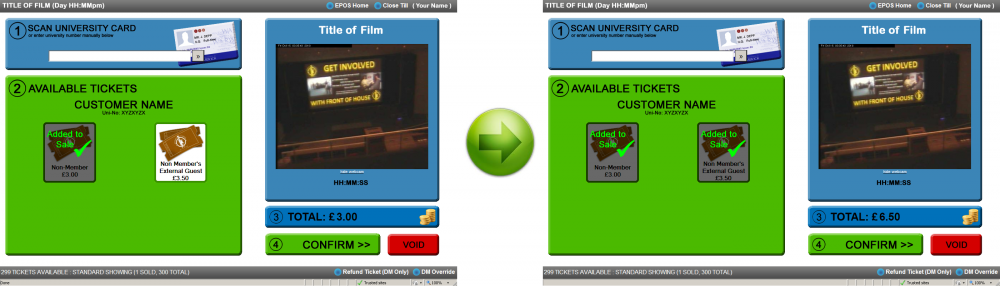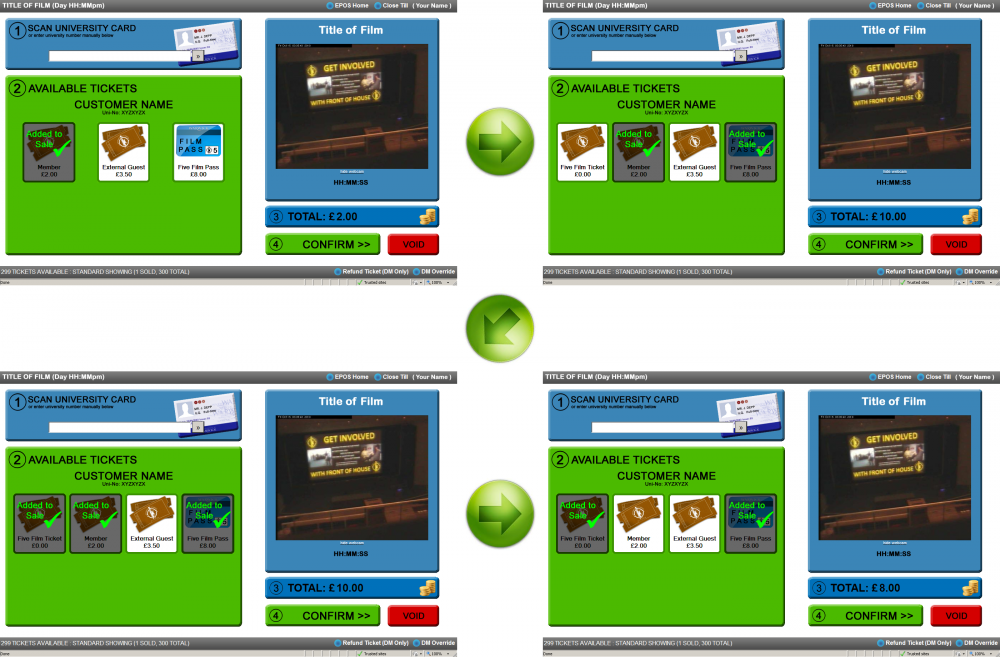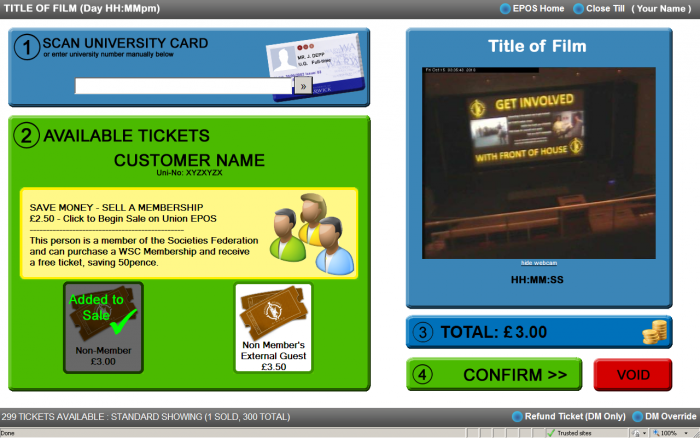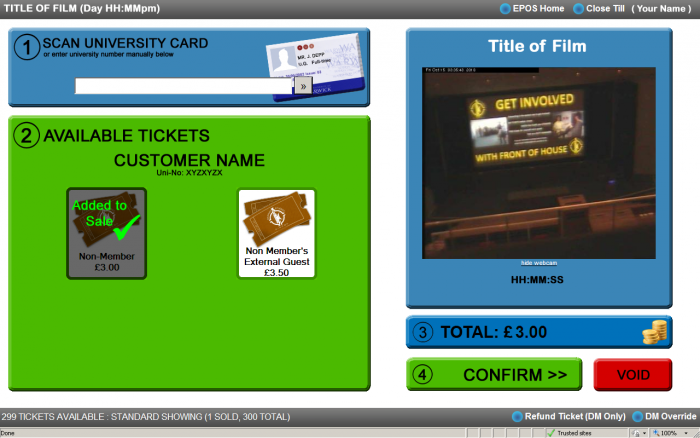Difference between revisions of "EPOS for Stewards"
(→Ticket Sale Procedure) |
Iainwalker (talk | contribs) (Okay, subject to debate I'm sure, but I think it would be a shame to get rid of the fun images that show what old EPOS used to look like, hence the historical) |
||
| (55 intermediate revisions by 2 users not shown) | |||
| Line 1: | Line 1: | ||
| + | {{Historical}} |
||
| + | |||
== Introduction == |
== Introduction == |
||
| Line 7: | Line 9: | ||
Your Duty Manager will show you the links to click on in order to get you into the ticket selling window of EPOS. This should look like the picture to the right, complete with webcam. |
Your Duty Manager will show you the links to click on in order to get you into the ticket selling window of EPOS. This should look like the picture to the right, complete with webcam. |
||
| − | Check that the film title, at the top left, and above the webcam, are correct for the film |
+ | Check that the film title, at the top left, and above the webcam, are correct for the film you are Stewarding! If they are not, including that the screening time in the top grey bar is wrong, then tell your Duty Manager as soon as possible! |
| − | |||
| − | <gallery> |
||
| − | Image:01_Crew.png|Crew members get their free ticket automatically selected. |
||
| − | Image:01.5_5Film_Pass_Holder.png|Members with 5-Film Passes get their 5-Film Ticket automatically selected. |
||
| − | Image:02_Member.png|Members get their £2.00 ticket automatically selected. |
||
| − | Image:03_Nonmember.png|Non-members (not in Socs Fed) get their £3.00 ticket automatically selected. |
||
| − | Image:04_Socsfed_Member.png|Non-members (in Socs Fed) get their £3.00 ticket automatically selected and get the ''"Yellow Box"''. |
||
| − | Image:05_Multiple_1.png|Typing in the customer's forename or surname can lead to multiple results. |
||
| − | Image:06_Multiple_2.png|Ensure to select the correct person by asking for department. |
||
| − | Image:08_Members_Free_Ticket.png|Newly joined members get their free ticket automatically selected. |
||
| − | Image:02_Member.png|Members get their £2.00 ticket automatically selected. |
||
| − | </gallery> |
||
== Ticket Sale Procedure == |
== Ticket Sale Procedure == |
||
| + | '''0.''' Check that the cursor is in the 'Scan University Card' box. |
||
| − | '''1.''' Scan the Person’s University Card (If they don't have it, type in their university number. If they don't have that, then type in their name.) |
||
| + | '''1.''' Scan the Person’s University Card (If they don't have it, type in their university number. If they don't have that, then [[EPOS_for_Stewards#Searching_by_Name|type in their name]].) |
||
| − | '''2.''' Check for a Yellow Box offering a Membership Sale – offer it if present, explaining that it's cheaper for them to join and see the film for free (£2.50), than see the film as a nonmember (£3.00) |
||
| + | '''2.''' Check for a Yellow Box offering a Membership Sale – offer it if present, explaining that it's the same price for them to join and see the film for free (£3.50), as it is to see the film as a non-member (£3.50). ([[EPOS_for_Stewards#.22Yellow-Box.22_Membership_Sales|Information on "Yellow Box" sales]]) |
||
| − | '''3.''' Sell the appropriate ticket |
||
| + | |||
| + | '''3.''' Sell the appropriate ticket. |
||
* If they have brought a non-Warwick guest or are Crew with a guest, add the appropriate ticket by selecting it. |
* If they have brought a non-Warwick guest or are Crew with a guest, add the appropriate ticket by selecting it. |
||
| − | * To deselect a ticket added by accident, click |
+ | * To deselect a ticket added by accident, simply click on it. |
| + | * [[EPOS_for_Stewards#5-Film_Pass_Sales|5-Film Passes are also available to members.]] |
||
| − | * Five Film Passes can be sold by selecting ‘Five Film Pass’ – a ticket for the show will be added automatically. |
||
| + | |||
| + | '''4.''' Take the money (where required!). |
||
| + | |||
| + | '''5.''' Click Confirm (or press ''Alt'' + ''C'') and the ticket will be printed. |
||
| + | |||
| + | == Searching by Name == |
||
| + | |||
| + | If the customer doesn't have their card and doesn't know their university number, then you must search for them by asking for and typing in their name (forename or surname). In many cases this may give you multiple results. If so, you'll get a red warning saying such - click on this and then find them via their full name. |
||
| + | |||
| + | * Since we have no proof of who they are, ask them for their department (if this is given next to their name). |
||
| + | * Then click on their university number (in blue to the left of their name), to take you through to the ticket-selling page. |
||
| − | '''4.''' Take Money (where required!) |
||
| + | [[Image:Typing_Names.png|center|Image on center|1000px|Searching by Name]] |
||
| − | '''5.''' Hit Confirm (or press ''Alt'' + ''C'') and the ticket will be printed. |
||
== Tickets Available == |
== Tickets Available == |
||
| Line 41: | Line 43: | ||
Our system will automatically pick the cheapest ticket available under the customer's current status, with the usual options: |
Our system will automatically pick the cheapest ticket available under the customer's current status, with the usual options: |
||
| − | [[Image: |
+ | [[Image:Six_Options2.png|center|Image on center|1200px|Various Default Ticket Options]] |
| − | Standard Shows for the |
+ | Standard Shows for the Summer 2014 term will have the following tickets available, including all those shown above: |
* Member’s Free Ticket: '''FREE''' (One given to each member upon joining WSC) |
* Member’s Free Ticket: '''FREE''' (One given to each member upon joining WSC) |
||
| − | * Member: '''£2''' |
+ | * Member: '''£2.50''' |
| − | * Non-Member: '''£3''' (Only available to people with a Warwick University Card - Students and Staff) |
+ | * Non-Member: '''£3.50''' (Only available to people with a Warwick University Card - Students and Staff) |
| − | * External Guest (of either member or non-member): '''£ |
+ | * External Guest (of either member or non-member): '''£4.00''' (One available per film per Warwick University Card holder) |
* Crew: '''FREE''' (For those who help out running the society) |
* Crew: '''FREE''' (For those who help out running the society) |
||
* Crew Guest: '''FREE''' (One per Crew member per screening) |
* Crew Guest: '''FREE''' (One per Crew member per screening) |
||
| − | * 5-Film Pass: '''£ |
+ | * 5-Film Pass: '''£10.00''' (Only available to members of WSC) - go to [[EPOS_for_Stewards#5-Film_Pass_Sales|5-Film Pass Sales]] |
* 5-Film Ticket: '''FREE''' (person has previously bought and not yet used all of a 5-Film Pass) |
* 5-Film Ticket: '''FREE''' (person has previously bought and not yet used all of a 5-Film Pass) |
||
* Single Free Film Ticket: '''FREE''' (publicity / prize credit on account) |
* Single Free Film Ticket: '''FREE''' (publicity / prize credit on account) |
||
| Line 57: | Line 59: | ||
Since the cheapest ticket is automatically selected, changes should only need to be made in cases where the customer is : |
Since the cheapest ticket is automatically selected, changes should only need to be made in cases where the customer is : |
||
| − | * Bringing a guest - simply |
+ | * Bringing a guest - simply click on the relevant Guest Ticket - the transaction's total will update. |
| − | [[Image:Adding_a_guest.png|center|Image on center|1000px| |
+ | [[Image:Adding_a_guest.png|center|Image on center|1000px|To add a guest, simply click on the guest ticket!]] |
* Purchasing a 5-Film Pass - go to [[EPOS_for_Stewards#5-Film_Pass_Sales|5-Film Pass Sales]] |
* Purchasing a 5-Film Pass - go to [[EPOS_for_Stewards#5-Film_Pass_Sales|5-Film Pass Sales]] |
||
* Or purchasing membership - an automatic or manual refresh of the page will bring up the Member's Free Ticket |
* Or purchasing membership - an automatic or manual refresh of the page will bring up the Member's Free Ticket |
||
| − | Always check whether or not guests are members of |
+ | Always check whether or not guests are members of the University of Warwick. If they are, then you should sell their ticket on their university card/number. |
== 5-Film Pass Sales == |
== 5-Film Pass Sales == |
||
| − | If a |
+ | If a customer asks for a 5-Film Pass, then you need to take three steps after scanning to confirm that they are a member: |
| − | * Add the 5-Film Pass by clicking on it (it is the blue ticket) and will bring the transaction's total to £ |
+ | * Add the 5-Film Pass by clicking on it (it is the blue ticket) and will bring the transaction's total to £12.50. |
| − | * This adds the 5-Film Ticket to the screen - click on this to add it (keeping the transaction's total at £ |
+ | * This adds the 5-Film Ticket to the screen - click on this to add it (keeping the transaction's total at £12.50). |
| − | * Remove the £2. |
+ | * Remove the £2.50 Member ticket by clicking on it - taking the transaction's total to £10.00. |
| − | [[Image:Five_Film_Pass_Sale.png|center|Image on center|1000px| |
+ | [[Image:Five_Film_Pass_Sale.png|center|Image on center|1000px|Three steps to selling the 5-Film Pass and Ticket]] |
| − | == Membership Sales == |
+ | == "Yellow-Box" Membership Sales == |
| − | If possible, we always want to |
+ | If possible, we always want to up-sell to membership. This is available for £3.50 to all members of the Societies Federation (Socs Fed). Students may join WSC, Socs Fed or both at our tills. |
| − | + | If someone is in the Societies Federation (Socs Fed), but not currently a member of WSC, then scanning their card will reveal the "''Yellow Box''": |
|
| + | [[Image:04_Socsfed_Member.png|center|Image on center|700px|Non-members in Socs Fed get their £3.00 ticket automatically selected and get the ''"Yellow Box"''.]] |
||
| − | If you join then future tickets would also be a pound cheaper. Would you like to join and save 50p tonight?”'' |
||
'''''Benefits of joining include:''''' |
'''''Benefits of joining include:''''' |
||
| + | * '''It's the same price to buy a membership and get a free ticket as it is to buy a non-member ticket''' |
||
| − | * Able to become a member of Crew - getting free films for themself and a guest |
||
| − | * Future tickets are £2 instead of £3 |
+ | * Future tickets are £2.50 instead of £3.50 |
| − | * Option to buy a 5-Film Pass for £ |
+ | * Option to buy a 5-Film Pass for £10 (£2.00 / film) |
* Weekly “What’s On” email |
* Weekly “What’s On” email |
||
| − | * Cheaper entry to |
+ | * Cheaper entry to AllNighters |
| − | * Extra features on our website |
||
'''''To sell a membership to a Socs Fed member:''''' |
'''''To sell a membership to a Socs Fed member:''''' |
||
| − | * |
+ | * Scan their card on our ticketing system to get the yellow box |
* Press the ‘Sell Membership’ yellow box |
* Press the ‘Sell Membership’ yellow box |
||
| − | * Take £ |
+ | * Take £3.50 |
* Press ‘Finish’ on the SU EPOS window |
* Press ‘Finish’ on the SU EPOS window |
||
| + | |||
| + | You will then be returned to our EPOS window which should refresh to reveal the Free Members Ticket, which you need to print by clicking confirm or pressing ''Alt'' + ''C''. |
||
| + | |||
| + | == Other Membership Sales == |
||
| + | |||
| + | Non-members who are not in Socs Fed get a simple window as below: |
||
| + | |||
| + | [[Image:03_Nonmember.png|center|Image on center|700px|Non-members (not in Socs Fed) get their £3.00 ticket automatically selected.]] |
||
| + | |||
| + | |||
| + | We do not offer them membership, but if they ask about joining we can sell them Socs Fed (which they need before they can join WSC) and our membership at the same time. However, in most cases, they will rather stick to the £3.50 non-member ticket than join Socs Fed and WSC for a total of £17.50 (Undergraduate rate). |
||
| + | |||
'''''To sell a membership to a non-Socs Fed member:''''' |
'''''To sell a membership to a non-Socs Fed member:''''' |
||
* Press Alt+TAB to switch to the SU EPOS window |
* Press Alt+TAB to switch to the SU EPOS window |
||
| − | * |
+ | * Scan their card |
| + | * Type ‘Cinema S’ then press F1 which will bring up an error if they're not in Socs Fed. |
||
| − | * Type ‘Fed’ to get Societies Federation displayed |
||
| + | * Click on this and add Societies Federation. |
||
| − | * Check their card for their Student type and offer them the appropriate product (Under-graduate / Erasmus / Post-graduate). '''Note:''' We are not permitted to sell Associate memberships - associate members of the SU need to go to the reception in SUHQ to purchase their membership. |
||
| + | * Check their card for their Student type and offer them the appropriate product (Undergraduate (Green bar under picture) / Postgraduate (Purple or Yellow)). '''Note:''' We are not permitted to sell Associate or Erasmus memberships - these members of the SU need to go to the reception in SUHQ to purchase their membership. '''Ask the DM if you're not sure!''' |
||
| − | * Once a Socs Fed membership has been added, type ‘Cinema S’ to get a WSC Standard Membership in the cart |
||
* Press Next or F1 |
* Press Next or F1 |
||
* Take the appropriate money (total in bottom right) |
* Take the appropriate money (total in bottom right) |
||
* Press Finish |
* Press Finish |
||
* Press Alt+TAB to return to the WSC Ticketing System |
* Press Alt+TAB to return to the WSC Ticketing System |
||
| − | * |
+ | * Scan their card as usual - the membership should have been added automatically. |
== Points of Note == |
== Points of Note == |
||
| + | [[Image:50_quid_no.png|thumb|Don't accept £50 notes]] |
||
| − | * If you print a ticket in error; wait for the Duty Manager who can refund it. A lot of shows have an off-duty DM stewarding or overseeing the tills who could also help you. |
||
| + | |||
| − | * Individuals who forget their Warwick Uni Card can tell you their number, type it and ask them to confirm their name. If they don't know their University number, then you can type in their name, checking which academic department they're affiliated to. |
||
| + | * If you print a ticket in error; wait for the Duty Manager who can refund it. A lot of shows have an off-duty DM stewarding or overseeing the tills who could also help you. If the show is busy, then put the ticket to one side and sell the correct one, remembering to notify the DM later on. |
||
* An individual who is not part of Warwick Uni (not staff / student / graduate) is an External Guest and must come with someone holding a Warwick card. This is a condition of our cinema licence and cannot be contravened by law. |
* An individual who is not part of Warwick Uni (not staff / student / graduate) is an External Guest and must come with someone holding a Warwick card. This is a condition of our cinema licence and cannot be contravened by law. |
||
* Only one External Guest per Warwick card holder. |
* Only one External Guest per Warwick card holder. |
||
| − | * We |
+ | * We don't accept £50 notes. |
| + | * Don't accept Scottish or Northern Irish notes unless you use them frequently. |
||
| − | * Carers, accompanying a disabled student, receive a free ticket - wait for the Duty Manager who will issue this. |
||
| + | * Carers accompanying disabled students receive a free ticket - alert the Duty Manager who will issue this. |
||
| − | * Other than ‘Guest’ tickets, the ticket is sold to the specific card holder and is not transferable; e.g. a ‘Crew’ ticket can only be used by that member of crew and not given to a friend to give them free entry. |
||
| + | * Other than Guest Tickets, tickets are sold to the specific card holder. |
||
| + | * All tickets are non-transferable; e.g. a 5-Film Ticket can only be used by the 5-Film Pass holder and not given to a friend. |
||
== Closing the Tills == |
== Closing the Tills == |
||
| + | When prompted by the Duty Manager, follow their instructions to close the tills. |
||
| − | When prompted by the Duty Manager, you will need to close your till. Press ‘Close Till / Logout’ in the top right of the ticket-selling screen. One steward will be asked to print the Master Show Report – if this is you, click ‘Print Show Report’ as instructed by the DM. Everyone will then need to logout of the WSC website and close Internet Explorer. |
||
| + | Tuck all cables back into the flight case and replace the lid. |
||
| − | We also need to print a report from and close each membership selling window. In the SU 'POS' window: |
||
| − | * Press ‘Cancel’ |
||
| − | * Press ‘Close’ |
||
| − | * When asked if you want a show report, press ‘Yes’ |
||
| − | * Now press ‘Receipt Printer’ at the prompt to print of a record of the memberships (Socs Fed and WSC) that you have sold (even if there were none). |
||
| − | * Close the window and subsequently shut down the machine. |
||
| + | The counterss should be wheeled back against the wall before leaving them. The DM will have the floats, stamps, and tablet with them and then will ask the stewards if they are watching the film, and what side of the balcony to sit on. |
||
| − | Flight Case lids should be replaced and the trolleys wheeled back before carrying the cases up to the office. |
||
== Thanks! == |
== Thanks! == |
||
Latest revision as of 11:48, 8 February 2019
| This page is obsolete. It is kept for historical interest only. It may document extensions or features that are obsolete and/or no longer supported. Do not rely on the information here being up-to-date. |
Contents
Introduction
This page is here to give you a thorough run through of WSC's ticketing system - EPOS (Electronic Point of Sale) - you don't need to worry about learning all of this information prior to starting as a Steward - we will train you on all of this - but it's intended as a back-up if you find yourself unsure of anything and want to have a browse in your own time.
Your Duty Manager will show you the links to click on in order to get you into the ticket selling window of EPOS. This should look like the picture to the right, complete with webcam.
Check that the film title, at the top left, and above the webcam, are correct for the film you are Stewarding! If they are not, including that the screening time in the top grey bar is wrong, then tell your Duty Manager as soon as possible!
Ticket Sale Procedure
0. Check that the cursor is in the 'Scan University Card' box.
1. Scan the Person’s University Card (If they don't have it, type in their university number. If they don't have that, then type in their name.)
2. Check for a Yellow Box offering a Membership Sale – offer it if present, explaining that it's the same price for them to join and see the film for free (£3.50), as it is to see the film as a non-member (£3.50). (Information on "Yellow Box" sales)
3. Sell the appropriate ticket.
- If they have brought a non-Warwick guest or are Crew with a guest, add the appropriate ticket by selecting it.
- To deselect a ticket added by accident, simply click on it.
- 5-Film Passes are also available to members.
4. Take the money (where required!).
5. Click Confirm (or press Alt + C) and the ticket will be printed.
Searching by Name
If the customer doesn't have their card and doesn't know their university number, then you must search for them by asking for and typing in their name (forename or surname). In many cases this may give you multiple results. If so, you'll get a red warning saying such - click on this and then find them via their full name.
- Since we have no proof of who they are, ask them for their department (if this is given next to their name).
- Then click on their university number (in blue to the left of their name), to take you through to the ticket-selling page.
Tickets Available
Our system will automatically pick the cheapest ticket available under the customer's current status, with the usual options:
Standard Shows for the Summer 2014 term will have the following tickets available, including all those shown above:
- Member’s Free Ticket: FREE (One given to each member upon joining WSC)
- Member: £2.50
- Non-Member: £3.50 (Only available to people with a Warwick University Card - Students and Staff)
- External Guest (of either member or non-member): £4.00 (One available per film per Warwick University Card holder)
- Crew: FREE (For those who help out running the society)
- Crew Guest: FREE (One per Crew member per screening)
- 5-Film Pass: £10.00 (Only available to members of WSC) - go to 5-Film Pass Sales
- 5-Film Ticket: FREE (person has previously bought and not yet used all of a 5-Film Pass)
- Single Free Film Ticket: FREE (publicity / prize credit on account)
Since the cheapest ticket is automatically selected, changes should only need to be made in cases where the customer is :
- Bringing a guest - simply click on the relevant Guest Ticket - the transaction's total will update.
- Purchasing a 5-Film Pass - go to 5-Film Pass Sales
- Or purchasing membership - an automatic or manual refresh of the page will bring up the Member's Free Ticket
Always check whether or not guests are members of the University of Warwick. If they are, then you should sell their ticket on their university card/number.
5-Film Pass Sales
If a customer asks for a 5-Film Pass, then you need to take three steps after scanning to confirm that they are a member:
- Add the 5-Film Pass by clicking on it (it is the blue ticket) and will bring the transaction's total to £12.50.
- This adds the 5-Film Ticket to the screen - click on this to add it (keeping the transaction's total at £12.50).
- Remove the £2.50 Member ticket by clicking on it - taking the transaction's total to £10.00.
"Yellow-Box" Membership Sales
If possible, we always want to up-sell to membership. This is available for £3.50 to all members of the Societies Federation (Socs Fed). Students may join WSC, Socs Fed or both at our tills.
If someone is in the Societies Federation (Socs Fed), but not currently a member of WSC, then scanning their card will reveal the "Yellow Box":
Benefits of joining include:
- It's the same price to buy a membership and get a free ticket as it is to buy a non-member ticket
- Future tickets are £2.50 instead of £3.50
- Option to buy a 5-Film Pass for £10 (£2.00 / film)
- Weekly “What’s On” email
- Cheaper entry to AllNighters
To sell a membership to a Socs Fed member:
- Scan their card on our ticketing system to get the yellow box
- Press the ‘Sell Membership’ yellow box
- Take £3.50
- Press ‘Finish’ on the SU EPOS window
You will then be returned to our EPOS window which should refresh to reveal the Free Members Ticket, which you need to print by clicking confirm or pressing Alt + C.
Other Membership Sales
Non-members who are not in Socs Fed get a simple window as below:
We do not offer them membership, but if they ask about joining we can sell them Socs Fed (which they need before they can join WSC) and our membership at the same time. However, in most cases, they will rather stick to the £3.50 non-member ticket than join Socs Fed and WSC for a total of £17.50 (Undergraduate rate).
To sell a membership to a non-Socs Fed member:
- Press Alt+TAB to switch to the SU EPOS window
- Scan their card
- Type ‘Cinema S’ then press F1 which will bring up an error if they're not in Socs Fed.
- Click on this and add Societies Federation.
- Check their card for their Student type and offer them the appropriate product (Undergraduate (Green bar under picture) / Postgraduate (Purple or Yellow)). Note: We are not permitted to sell Associate or Erasmus memberships - these members of the SU need to go to the reception in SUHQ to purchase their membership. Ask the DM if you're not sure!
- Press Next or F1
- Take the appropriate money (total in bottom right)
- Press Finish
- Press Alt+TAB to return to the WSC Ticketing System
- Scan their card as usual - the membership should have been added automatically.
Points of Note
- If you print a ticket in error; wait for the Duty Manager who can refund it. A lot of shows have an off-duty DM stewarding or overseeing the tills who could also help you. If the show is busy, then put the ticket to one side and sell the correct one, remembering to notify the DM later on.
- An individual who is not part of Warwick Uni (not staff / student / graduate) is an External Guest and must come with someone holding a Warwick card. This is a condition of our cinema licence and cannot be contravened by law.
- Only one External Guest per Warwick card holder.
- We don't accept £50 notes.
- Don't accept Scottish or Northern Irish notes unless you use them frequently.
- Carers accompanying disabled students receive a free ticket - alert the Duty Manager who will issue this.
- Other than Guest Tickets, tickets are sold to the specific card holder.
- All tickets are non-transferable; e.g. a 5-Film Ticket can only be used by the 5-Film Pass holder and not given to a friend.
Closing the Tills
When prompted by the Duty Manager, follow their instructions to close the tills.
Tuck all cables back into the flight case and replace the lid.
The counterss should be wheeled back against the wall before leaving them. The DM will have the floats, stamps, and tablet with them and then will ask the stewards if they are watching the film, and what side of the balcony to sit on.
Thanks!
We truly appreciate all our stewards and the time they give to the society. These instructions may seem complicated but all-in-all selling tickets is common sense and if there's anything you're unsure about, don't hesitate to ask your Duty Manager for help - they might even need to liaise with another DM for confirmation so it's really not something to worry about!
Those stewards we (the Front of House Committee) find particularly comfortable with the process and eager to get more involved will be invited by the Front of House committee to take on more responsibility by training as a Duty Manager. Don’t forget that you can also get involved in other areas of the society; projection, publicity and IT, as well as attend our regular socials to meet a few more people.
See you at a show soon!